This guide provides a detailed walkthrough of the interview panel's features, focusing on how to manage and view candidates invited for interviews.
Step 1: Start by navigating to the interview panel to see all active interviews.

Click on an interview to view the list of invited candidates.

Step 2: You can view the table that shows the candidates' names, interview scores, status (Shortlisted, Rejected, Not Attempted), invitation dates, interview completion dates, and the user who invited the candidates.

Step 3: Candidates' status: There are multiple statuses for a candidate. They are:
- Not attempted: Candidates who have not attempted the interview yet
- In progress: Candidates that are attempting the interview at that moment
- Shortlisted: Automatically shortlisted candidates who scored on or above the minimum qualifying score set by the interview admin.
- Rejected: Automatically rejected candidates who scored below the minimum qualifying score set by the interview admin.
- Revoked: Candidates whose invitation has been revoked by the interview admin or collaborator.
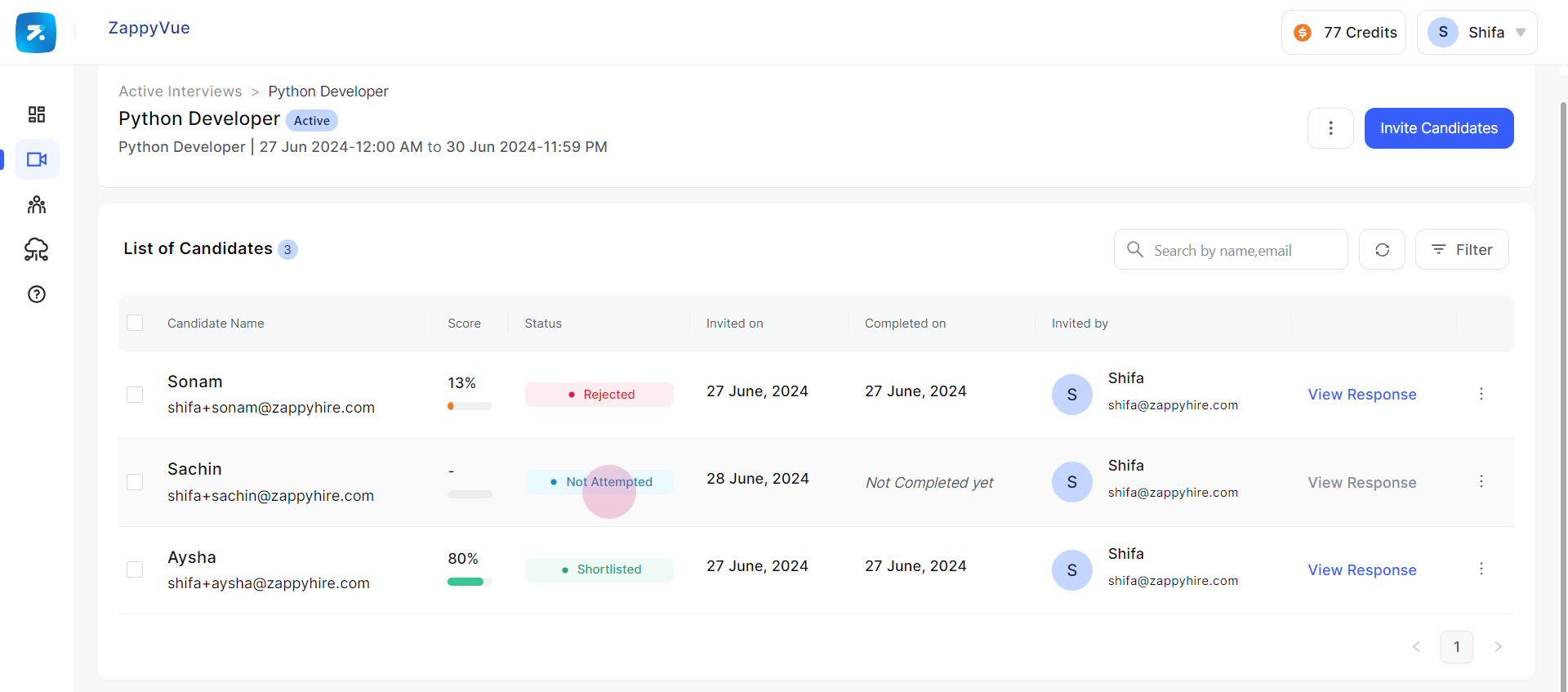
Step 4: Click on 'View Response' to see the interview summary of candidates who have attempted the interview.

Step 5: Use the search bar to find a candidate by their name or email ID.

Step 6: Filter out candidates using the 'Filter' option.

Click on the Three dots to access the following functions
The options change based on the status of the candidates.
a) Share Evaluation Summary: Share the evaluation summary of the candidates, including interview videos, by clicking on 'Share Evaluation Summary'.
b) Add Comment: Add comments on candidates
c) Download Report: Generate the candidate report in an Excel sheet format
d) Mark as Shortlisted: Manually shortlist a rejected candidate
e) Mark as Rejected: Manually reject a shortlisted candidate
f) Send Reminder: Send a Reminder to a candidate who hasn't attempted the interview, an email will be triggered.
g) Revoke Invitation: If you click on 'Revoke Invitation', the candidate can no longer attend the interview.
h) Resend Invitation: Invitations can be sent to the candidates once again if required. You can also resend invitations to candidates whose invitations have been revoked.

Bulk Actions
Select all candidates for bulk actions by clicking on the checkbox.

Click on 'Take Action' to choose from bulk actions such as sending reminders, sharing evaluation summaries, downloading reports, changing candidate status, revoking invitations, or deleting candidates.
Note: Only admins can delete candidates.

Was this article helpful?
That’s Great!
Thank you for your feedback
Sorry! We couldn't be helpful
Thank you for your feedback
Feedback sent
We appreciate your effort and will try to fix the article